Google Veo 3 AI Video Generator
Experience the next evolution in AI video creation with Google Veo 3, the state-of-the-art model designed to bring your imagination to life. Building on the foundation of its predecessor, Veo 2, the new Veo 3 engine offers unparalleled control, realism, and cinematic quality, transforming simple text prompts into stunning high-definition videos.
Explore the Groundbreaking Features of Veo 3
Cinematic Quality & Director-Level Control: Veo 3 empowers you to produce videos in crisp 1080p resolution and beyond, with a rich understanding of cinematic language. Specify camera movements like pans, zooms, and drone shots to craft visually dynamic scenes. You are no longer just a prompter; you are the director.
Unprecedented Realism & Consistency: Achieve a new level of visual fidelity. Veo 3 excels at generating lifelike characters, objects, and environments while maintaining remarkable consistency across multiple shots. From subtle facial expressions to complex textures, your generated videos will have a coherent and believable look and feel.
Advanced Prompt Comprehension: The model understands nuance. Describe your vision using detailed, natural language, and watch as Veo 3 accurately interprets the tone, mood, and specific details of your prompt. It goes beyond literal commands to capture the true essence of your story.
Image-to-Video & Style Adaptation: Maintain brand identity or artistic style with ease. Use a reference image to guide Veo 3's output, ensuring the generated video matches your desired aesthetic. This feature provides precise creative control, making it perfect for projects that demand a specific visual signature.
How to Use the Google Veo 3 AI Video Generator
Write a Detailed Prompt
Begin by describing the scene you want to create. Be specific about the subject, action, setting, and overall mood. The more detail you provide, the better the result.
Upload a Reference Image
If you want to match a particular style or include a specific character, upload a source image. Veo 3 will use it as a visual guide for content and aesthetics.
Define Cinematic Effects and Generate
Add terms like "timelapse," "aerial view," or "slow-motion pan" to your prompt to control the camera work and give your video a professional, cinematic feel. Click to generate your video. Review the output and, if needed, adjust your prompt to fine-tune the details until it perfectly matches your vision.
Frequently Asked Questions about Google Veo 3

Veo 3 vs. Veo 2: A Side-by-Side Comparison
Maximum Resolution
Standard HD (720p)
High Definition (1080p+)
Max Video Length
Short clips (approx. 10-15 seconds)
Extended clips (over 60 seconds)
Prompt Understanding
Good understanding of basic prompts
Advanced understanding of nuance and cinematic terms
Visual Consistency
Moderate consistency within a clip
High consistency of characters and style across shots
Cinematic Controls
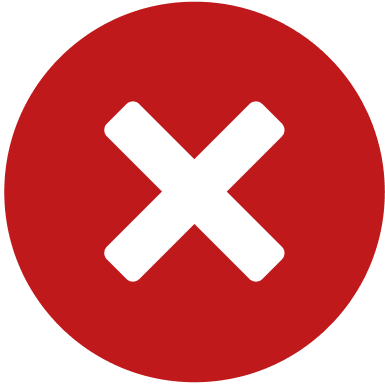 Limited basic controls
Limited basic controls
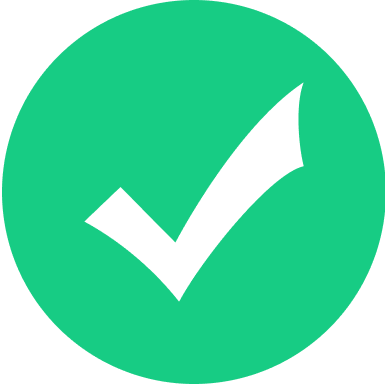 Extensive controls (panning, zooming, aerial shots, etc.)
Extensive controls (panning, zooming, aerial shots, etc.)
Realism & Detail
Good realism for its time
Unprecedented realism in textures, lighting, and motion
Maximum Resolution
Standard HD (720p)
High Definition (1080p+)
Max Video Length
Short clips (approx. 10-15 seconds)
Extended clips (over 60 seconds)
Prompt Understanding
Good understanding of basic prompts
Advanced understanding of nuance and cinematic terms
Visual Consistency
Moderate consistency within a clip
High consistency of characters and style across shots
Cinematic Controls
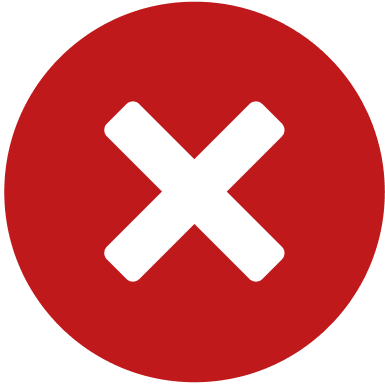 Limited basic controls
Limited basic controls
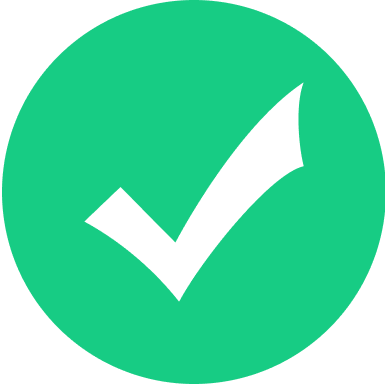 Extensive controls (panning, zooming, aerial shots, etc.)
Extensive controls (panning, zooming, aerial shots, etc.)
Realism & Detail
Good realism for its time
Unprecedented realism in textures, lighting, and motion





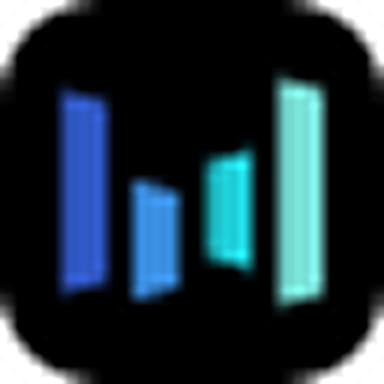

_1755857046713_8fe5d478.png)
